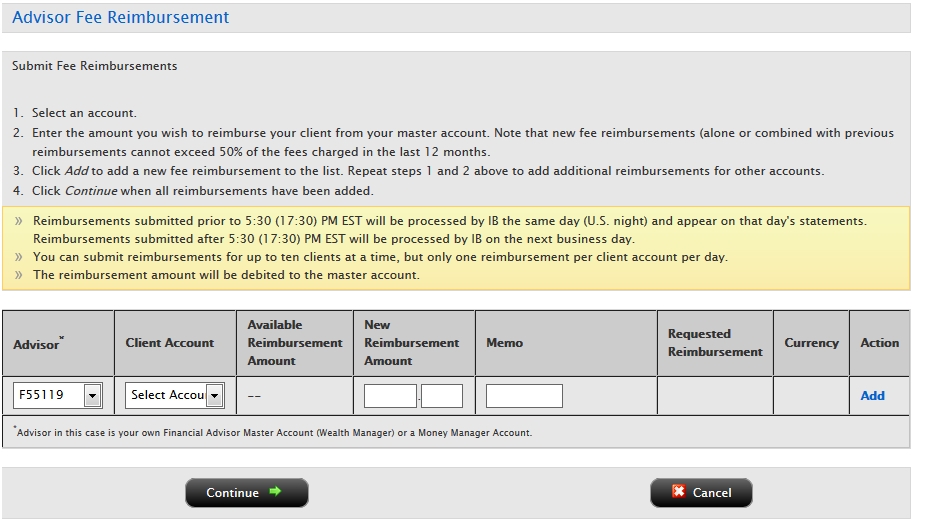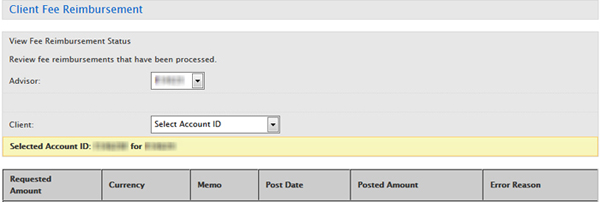Open topic with navigation
Advisor Fee Reimbursements
Advisors can reimburse fees to client accounts on the Invoicing page.
Rules for Fee Reimbursements
- You can reimburse any client fees for a 12-month period.
- 50% of the trailing 12 months of advisor fees (net of any prior rebate) is the maximum amount that you can reimburse.
- Multiple reimbursements cannot exceed the original 50% maximum for the trailing 12-month period. For example, if invoices in a 12-month period were $12,000, you can reimburse a maximum of $6,000 in invoices. So if you reimburse $5,000 in invoices one week, you can only reimburse a maximum of $1,000 in invoices the following week because $5,000 + $1,000 = the maximum reimbursement of $6,000.
- Fee reimbursements should be accounted for in the fee cap calculations, meaning a rebate of fees will increase the fee caps.
- We process fee reimbursements by simultaneously debiting the master and crediting the client account.
- If the master does not have the funds available to satisfy the requested fee reimbursement, the request will not be processed.
On the Client Invoicing page, an advisor can:
To submit fee reimbursements
Advisors can reimburse fees to client accounts on the Advisor Invoicing page.
- Click Manage Clients > Fees > Invoicing.
The Invoicing page opens.

- Click Submit Fee Reimbursements.
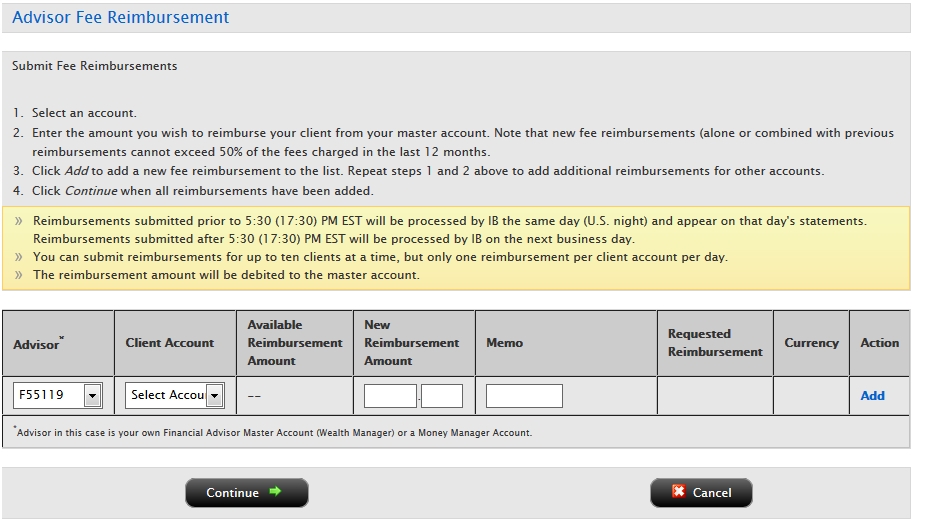
- Enter fee reimbursements for each client account
as follows:
- Select an Advisor from the Advisor list. This will be either your own Master account or a Money Manager account.
- Select a client account from the Client
Account list. The Currency field is automatically filled.
- In the New Reimbursement Amount field,
enter the amount of the fee reimbursement.
- Enter an optional note in the Memo
field.
- Click the Add
link in the Action column.
The fee reimbursement is added to the list and
a new row is added to the table.

- Continue adding fee reimbursements as required.
- Click Remove in
the Action column to remove any invoices from the list before you
submit the request.
- When all reimbursements have been added,
click Continue to submit
your request.
Click Cancel to cancel the
operation.
- A summary of your fee reimbursement requests
opens. Click Confirm to
confirm your request.
Click Cancel to cancel the
operation.
Be aware of the following processing rules:
- Reimbursements submitted prior to 5:30 (17:30) PM EST will be processed by us the same day (U.S. night) and appear on that day's statements.
- Reimbursements submitted after 5:30 (17:30) PM EST will be processed by us on the next business day.
- You can submit reimbursements for up to ten clients at a time, but only one reimbursement per client account per day.
To review fee reimbursements
- Click Manage Clients > Fees > Invoicing.
The Invoicing page opens.

- Click Review Pending Fee Reimbursements.
- Select the account for which you want
to view pending fee invoices from the Account list. The Limit and
Currency fields are automatically filled for you.
- Modify or cancel the fee reimbursement request:
- To modify the fee reimbursement request, enter a new fee reimbursement in the New Fee Reimbursement field.
- To cancel a fee reimbursement, enter '0' in the New Fee Reimbursement field.
- Click Confirm.
To view fee reimbursements that have been processed
- Click Manage Clients > Fees > Invoicing.
The Invoicing page opens.

- Click View Status in the Fee Reimbursements section.
- Select the account for which you want
to view the status of fee invoices for the past seven days from the
Account list. The Limit and Currency fields are automatically filled
for you.
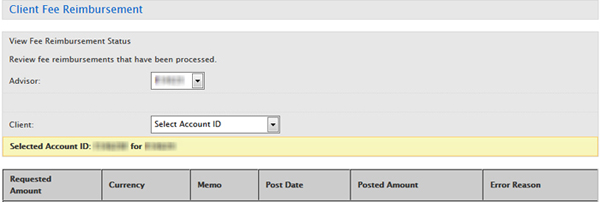
The page displays
the following information for each fee reimbursement:
- Requested Amount
- Currency
- Memo, if there is one
- Post Date
- Posted Amount
- Error
Reason, if there is an error